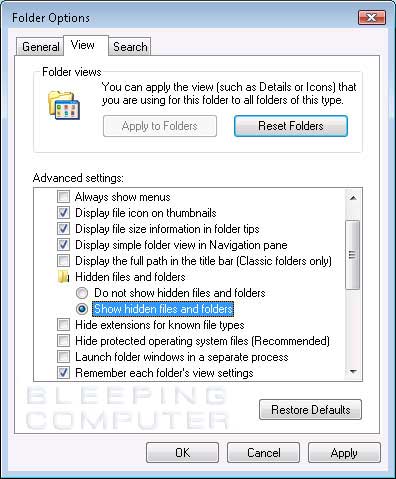D
Deleted_iKoob
Guest
Map is stored in:
copy all files from that directory into ( while client is off ):
and your minimap from previous client is back.
PS. Those paths are for Vista/W7, can someone fix it to XP ?
Code:
C:/Users/%USERNAME%/AppData/Roaming/Tibia/Automapcopy all files from that directory into ( while client is off ):
Code:
C:/Users/%USERNAME%/AppData/Roaming/Tibia/PA--mapand your minimap from previous client is back.
PS. Those paths are for Vista/W7, can someone fix it to XP ?